13. Keep the file handy. This is
the rootcertificate.cer file containing the hash that you’ll copy onto the
User VPN configuration on your Azure Public Certificate field as shown on the image
below. The same hash will be used on the vpnconfig.ovpn file that needs to be
configured for your OpenVPN client.
14.Now in Azure portal, go to
virtual wan and then select user vpn configuration.
15.Now create in user vpn
configuration.
16.Type the name of the configuration
and then in tunnel type select Open VPN and Ikev2.
17.Then go to azure certification
tab and select yes.
18.Then give root certificate
name as P2Srootuser and the public certificate data that we get form exported
Public cert in previous steps.
19.Then click on review and
create and then click on create.
20.Once the configuration is created
you will able to see it in user vpn config section.
21.Now again go to Hubs and open
the created HUB.
22.Now go to USER VPN (Point to
Site) and then click on create user vpn gateway.
23.Select Gateway scale unit as
per requirement. Select Newly created user vpn configuration in point to site
configuration section and then enter the Ip address range used to assign during
vpn connection.
We have taken 172.29.23.0/24 as
Ip address range. And then click on create.
24.Once VPN is deployed you will able to see the following details.
25.Now again go to virtual wan
and then user vpn configurations.
26.And the download the virtual
wan user VPN profile.
27.Select EAPTLS and then click
on generate and download the profile.
28.Now to connect point to the site.
Login to you want to connect, here we will be using a window virtual
machine for demonstration.
29.Now copy the downloaded awsconfig.zip
and P2S ChildCert to the VM.
 |
30.The install the P2sChildCert
in the VM.
31.The extract the config file
and run the desired client setup.
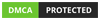

























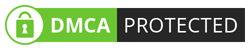
0 on: "P2S (Point to site) connection on Azure Virtual WAN Part 3"